Boot any ISO-file with Ventoy
A step by step guide on how to boot any ISO-file with Ventoy, with selection menu. Just create your USB drive !
Ventoy allows you to boot any PC or notebook from USB and then select which system to boot from the menu.
For example, you usually store a “WINDOWS 11 64 Bit.iso”, “Linux Mint Setup.iso” and “WINDOWS 10 64 Bis.iso” on the USB drive by simply copying the ISO files into the “Ventoy” USB drive.
After booting, you can then select and start the system to be selected. It does not necessarily have to be a Linux or a WINDOWS, you can copy any bootable ISO file to the “Ventoy” USB drive.
An alternative to “Ventoy” is to create a USB drive to start the installation directly with “Rufus”
Ventry downloaden
I recommend that you always download directly from the manufacturer.
https://www.ventoy.net/en/index.html
So you are always on the safe side.
Ventoy Setup
Unzip the downloaded ZIP file, go to the directory and start the program
ventoy2disk.exeFollow the procedure shown in the video to create the “Ventoys” USB drive.
Video: Boot any ISO-file with Ventoy
Language: 🇩🇪
Subtitle: 🇩🇪🇬🇧
In the video I also show you how to copy the *.ISO files.
Update Ventoy without recopying the ISO files
At the end of the video I also go into updating “Ventoy”. You will also see how you can update “Ventoy” without deleting the ISO files.

Support / Donation Link for the Channel
If my posts have been helpful or supported you in any way, I’d truly appreciate your support 🙏
#Ventoy #Tools #USBbooting #BootableUSBdrive #BootTools #USBdriveCreation
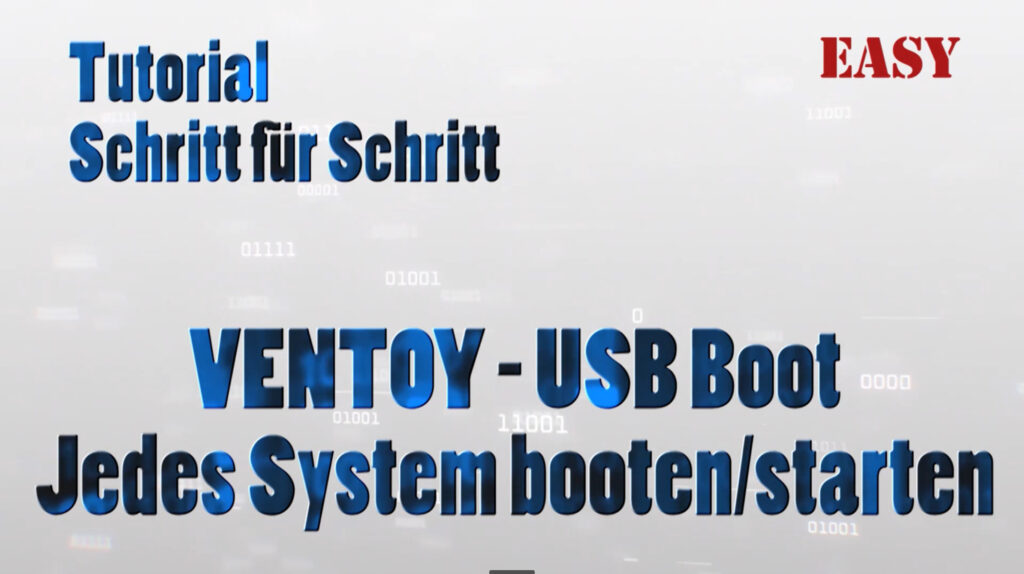



Pingback: Create installation USB stick (WINDOWS, Linux etc.) | Michael Klissner
Pingback: MiniTool recover deleted files | Michael Klissner